The post Set up your Google+ brand page the right way appeared first on Inside Social Media.
]]>
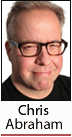 Last week, I wrote Max SEO with 8 simple Google+ steps before Google opened up G+ Brand Pages, so first go read what I wrote in the previous post (because all of the advice still applies). In this post, we’ll work on setting up your brand page right away in the right way. If you follow these steps, you’ll be as well-placed as possible.
Last week, I wrote Max SEO with 8 simple Google+ steps before Google opened up G+ Brand Pages, so first go read what I wrote in the previous post (because all of the advice still applies). In this post, we’ll work on setting up your brand page right away in the right way. If you follow these steps, you’ll be as well-placed as possible.
First, did you notice that there’s a new button on your Google+ profile? Go ahead and click “Create a Google+ page” and we’ll get started.
Your first option is to create a page. Be careful here, because it isn’t simple to change the sort of page you have.
Unless your brand is obviously represented in the list below, please click on each one, check out the categories, see what information it asks you for, and scroll down on the categories and sub-categories that the particular Page Category offers:
I chose “Arts, Entertainment, or Sports” because it offered “blog” as a choice. Since I am creating a G+ Brand Page for my blog, Because the Medium is the Message at chrisabraham.com, it was obvious to me, but I did poke around a lot just to be sure. Then you’ll have a few things to fill out, including your tagline, a branded photo (I didn’t have one so I just used a funny photo of my big nose with a nude Breathe Right Nasal Strip.
The next step, after uploading my photo, as seen above, is an opportunity to crop the photo — so feel free to upload any photo you want as you’ll be easily able to crop however you like — just like on Facebook.
When you click “Continue” after cropping and all that, you’ll get the below dialogue, asking you to send out a post onto your own personal Google+ profile wall.
So, follow my advice in Max SEO on G+ in 8 steps and make sure you make the announcement publicly and consider including emailing as well.
Now the tricky part: In order to post as a brand page you need to become the brand page. When you are the brand page, you post as the brand page. It might get confusing–it is for me. It is a little like the new Facebook Pages where you can re-identify you as your brand. So, how do you swap? It isn’t 100% obvious, especially if you’re used to how it is done on Facebook. See below:
The menu is subtle, grayed out, and right next to your profile picture. The profile picture is also a clue as to who you currently are: Chris+ or Abraham Harrison+ or Because the Medium is the Message+… see the pull down below. The good thing is that there are some visual clues and the profile icon does changes when you’re a different brand and a different person:
Then you’re “done”–which isn’t to say we’re done. Why not try posting your first post–and I will show you why you have some work ahead of you:
See? You have no friends! You can only, by default, post it like you do on your first day tweeting or blogging–nobody’s there except only the hungry eyes of the Google Real-Time Web and Google Real-Time Search.
OK, so how are you going to sex all of this up? Well, continue emailing your friends, blogging, and posting on your Facebook and announcing your new Google+ brand page on your Facebook Page or Pages, and tweet the heck out of it on Twitter. If you look below, you can check to see how many people add you to their circles and follow your new brand page over time:
OK, now while you’re doing a loud Olly Olly Oxen Free to collect your new followers, you need to take the next step, which Google doesn’t make so obvious: you have lots of opportunity to add some more information about you and the page. It’s hidden under “About” and “Edit Profile” as you can see below:
If you click on the text after “Introduction” and “Contact Info” an editable box will pop up and you can write up an introductory about me/about us with a bonus: the introduction accepts rich text and HTML and links and whatnot–so there is a lot you can do with this About: Introduction information. I pasted a very long tract of text over on the Abraham Harrison+ page and there were no limits to links, etc. Maybe you can even paste in graphics and photos–I have not tested it yet.
Then you can really go to town with the contact info: you can keep on adding and adding and adding — I added just about the kitchen sink, as you’ll see below:
Et voilà!
 You should be good now. And, if you need to figure out what to do now, why don’t you follow my 8 simple Google+ steps to max SEO. (Via Biznology)
You should be good now. And, if you need to figure out what to do now, why don’t you follow my 8 simple Google+ steps to max SEO. (Via Biznology)
The post Set up your Google+ brand page the right way appeared first on Inside Social Media.
]]>











